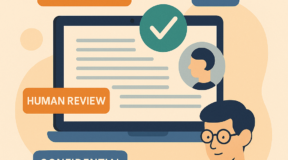Dicta AI offers an intuitive workflow that lets you quickly convert audio or video files into polished transcripts. Here’s a step‑by‑step guide to using the platform effectively.
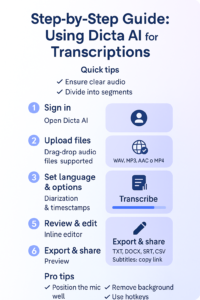
1. Upload your file
After logging into Dicta AI, locate the **”Click to Upload”** button on the dashboard. Select **”File to Upload”** and choose your audio or video file from your computer. Dicta AI supports MP3, WAV, MP4 and MOV formats, provided the file is under 1 GB. Upload speed depends on your internet connection; once the file is uploaded, you’ll be directed to the review and checkout page.
. 2. Customise your transcription
Before processing, decide which premium features to enable. Dicta AI lets you:
– **Remove filler words:** Eliminate “um,” “uh” and similar vocal tics for a cleaner transcript.
– **Filter profanity:** Automatically remove offensive language to keep transcripts professional.
– **Redact PII:** Protect privacy by removing names, addresses and other personal information.
– **Detect topics:** Organise transcripts by key themes, useful for academic research or long meetings.
– **Generate a summary or auto‑chapters:** Produce a concise summary of your transcript or automatically divide it into chapters with descriptive titles. Note that summarisation and auto‑chapter generation cannot be used simultaneously, so choose the one that best fits your needs.
3. Select language and proceed to checkout
Choose the appropriate language model—currently English (US) or English (UK)—to maximise accuracy. After selecting your features and language, proceed to checkout. Dicta AI uses a pay‑as‑you‑go model, so you’ll only be charged for the features and minutes you select.
4. Download your transcript
Once payment is complete, return to the dashboard to monitor your file’s status. click **”Download File”**. You can access additional AI analysis options—such as summarisation or topic detection—via the three‑dot menu next to your file. Dicta AI offers paragraph and table formats; you can include speaker names and timestamps and choose between plain‑text or Word documents. Select the format that best fits your workflow and download the completed transcript.
Following these steps ensures a smooth transcription experience. Dicta AI’s combination of user‑friendly design and powerful features makes it easy to produce accurate, customised transcripts in minutes.